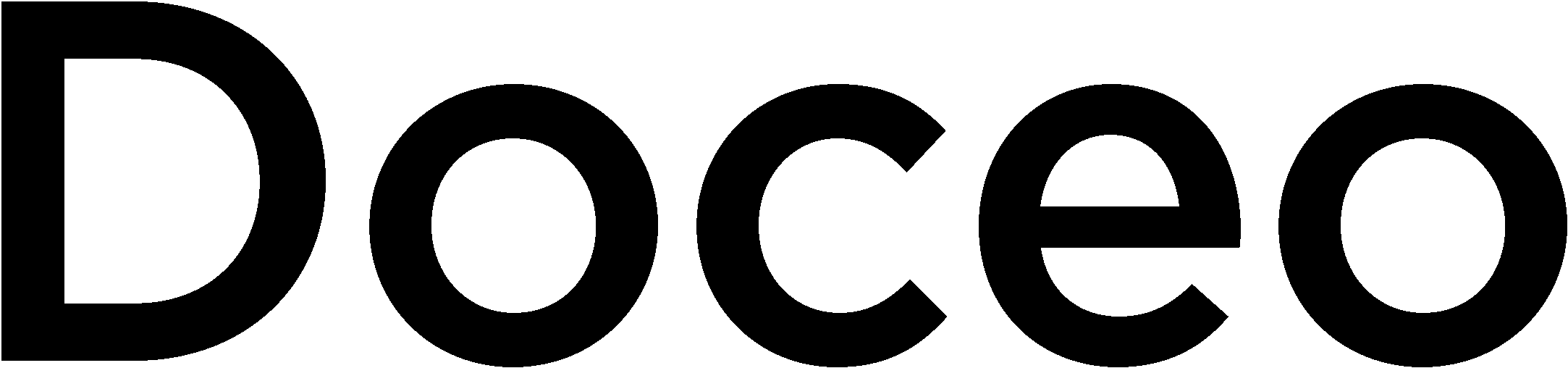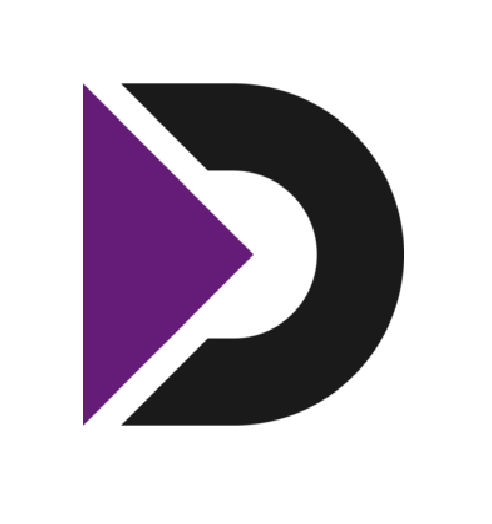What Is the Translation App on Toshiba Copiers?
The translation feature available on Toshiba’s e-STUDIO multifunction printers (MFPs) isn’t just a flashy add-on—it’s a productivity enabler. Known officially as the Toshiba MFP Translation Assistant, this app allows users to scan a printed document and receive a translated version in over 40 languages, within seconds. The translated document can be printed, emailed, or saved to a network folder or cloud location.
This tool is ideal for schools, hospitals, law offices, manufacturers, and any business that deals with multilingual clients, patients, employees, or vendors.
Who Is This For? Real-World Use Cases
If your organization regularly works across language barriers, this tool solves a real problem. A few common examples:
- School administrators who need to send notices home in English, Spanish, Arabic, and Ukrainian.
- Legal assistants receiving discovery documents in a foreign language.
- Healthcare providers translating intake forms or aftercare instructions for non-English speakers.
- Manufacturers working with overseas parts suppliers and need translated spec sheets quickly.
In these environments, relying on third-party translation services can cause delays, create security concerns, and increase costs. The Toshiba MFP Translation Assistant keeps the process in-house, instant, and secure.
How the Translation Process Works (Step-by-Step)
The Toshiba MFP Translation Assistant is built on a cloud-based architecture, using a combination of local MFP functions and remote processing via Toshiba’s e-BRIDGE CloudConnect and ABBYY’s OCR and translation services.
Here’s how it works under the hood:
1. Document Capture via Scan
You begin by placing the document on the Toshiba MFP (flatbed or document feeder). Using the device’s control panel, you select the Translation Assistant from the embedded apps menu.
2. OCR (Optical Character Recognition)
The app sends a scanned image to the ABBYY FineReader OCR engine, which converts the image into machine-readable text—critical for translation to work. ABBYY’s OCR is known for its high accuracy, even when dealing with fonts, formatting, and non-standard layouts.
3. Cloud-Based Translation
Toshiba’s cloud-based translation engine then processes the OCR output and supports more than 40 languages, including:
- Spanish
- French
- German
- Chinese (Simplified and Traditional)
- Arabic
- Japanese
- Korean
- Russian
- Italian
- Vietnamese … and many more.
4. Output Formatting
The translated text is automatically restructured into the same layout as the original document. That means the translated version doesn’t just spit out a plain-text result—it attempts to mirror the formatting of the scanned file (headers, bullet points, page layout, etc.).
5. Delivery Options
Once translated, the file can be:
- Printed instantly
- Sent to an email address
- Saved to a local folder or network directory
- Uploaded to a cloud platform (e.g., OneDrive, Google Drive)
The user selects the output method directly on the MFP touchscreen.
What Languages Are Supported?
The Translation Assistant supports 40+ languages, covering most global business needs. Some notable language pairs include:
- English ↔ Spanish
- English ↔ French
- English ↔ Chinese (Simplified/Traditional)
- English ↔ Arabic
- English ↔ Japanese
- English ↔ Portuguese
- English ↔ Russian
- English ↔ Ukrainian
The platform automatically detects the source language in many cases, but users can also specify it manually for higher accuracy.
What Are the Limitations?
While the Toshiba Translation App is a powerful tool, there are a few technical and practical considerations to keep in mind:
-
- Formatting isn’t always perfect: Complex documents with tables, embedded images, or handwritten notes may require manual adjustments.
- Internet connection required: Since translation is cloud-based, the MFP must have internet access to complete the process.
- Character limits: Extremely large documents may need to be processed in sections.
That said, for most everyday use cases—especially internal communication or general document sharing—it performs extremely well.
Is It Secure?
Security-conscious users will appreciate that:
- Data is encrypted during transmission to and from the cloud.
- No translations are stored permanently unless a user chooses to save them.
- The app operates within Toshiba’s e-BRIDGE Next firmware, which includes advanced user authentication, audit trails, and optional print policy controls.
Toshiba’s MFP ecosystem helps your company stay compliant with industry regulations in healthcare, finance, education, and more.
Cost & Licensing: What You Need to Know
The Translation Assistant is typically sold as an add-on license to Toshiba’s e-STUDIO devices. Costs vary depending on:
- Device model (not all e-STUDIO MFPs are compatible)
- Number of users or devices
- Subscription length (monthly, annual, or perpetual licenses)
If you’re already using a Toshiba copier, you likely have the hardware needed—activation may just require a license key and brief configuration.
Why This Matters for Your Office Efficiency
Here’s the ROI in a nutshell:
- Save time: Translate documents in under a minute, without waiting days for an outside service.
- Reduce costs: Avoid third-party translator fees for everyday communications.
- Minimize human error: Skip the manual copy-paste cycles into Google Translate or AI tools.
- Improve internal workflows: Translate HR documents, internal training, vendor communications, or customer-facing materials in real time.
And best of all? The entire process is accessible from the same place you print and scan—your existing Toshiba MFP.
A Quick Hypothetical Scenario
Let’s say you’re the office manager at a mid-sized manufacturing firm. A shipment arrives with documentation in Japanese. Your purchasing team doesn’t speak the language, and your translator is on vacation.
You walk to the Toshiba copier, scan the document, select “Translate to English,” and within 30 seconds, your team has the translated specs. You avoided delays, extra costs, and production errors—all with a tool you already had.
Conclusion: Is Toshiba’s Translation Assistant Right for You?
If your organization works across language boundaries—or wants to future-proof communication with a growing multilingual workforce—Toshiba’s Translation Assistant is a smart investment.
It enhances productivity, removes bottlenecks, and empowers staff to work more independently, regardless of language.
Ready to Bring Instant Translation to Your Office?
At Doceo, we help businesses integrate smart tools like Toshiba’s Translation Assistant into their everyday workflows. Whether you’re already using Toshiba copiers or exploring new MFP solutions, our team can help you:
- Assess your current hardware for compatibility
- Provide licensing and cost breakdowns
- Set up secure configurations and user training
Let’s make your documents speak any language. Contact Doceo or call 888-757-6626 to schedule a free workflow consultation.