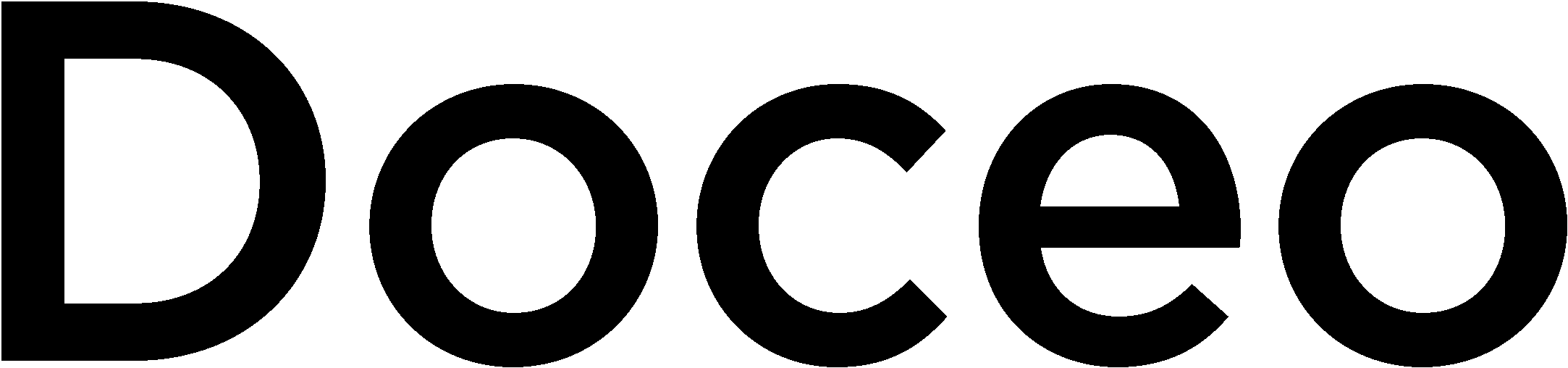Tired of wasted prints, re-scans, and “how do I do this again?” moments at the copier?
Your MFP can do far more than basic print, copy, and scan—but most of its best time- and money-saving features hide behind a few extra taps on the panel.
From catching a mistake before you waste 200 pages, to keeping confidential documents out of sight until you’re ready, these eight shortcuts turn everyday printing into a smarter, faster, and safer process. And the best part? You probably already have them on your Toshiba, Epson, Canon, Kyocera, Lexmark, or Xerox device.
Let’s break down the 8 underused MFP features that can save hours, cut costs, and make your workflows run smoother—without changing the way you work.
#1 “Print one first”:
Proof Print / Sample Set
What it does: Prints a single proof copy (or set) first. You approve it on the device; then the device releases the rest of the job. This catches wrong trays, color/mono mistakes, or stapling errors before you waste a ream.
Where you’ll see it:
- Toshiba documents Proof Copy on e‑STUDIO systems—scan once, output one set, adjust settings, then run the rest.
- Xerox calls it the Sample Set in the driver and at the panel. You can print/release the sample, then continue or delete the job.
- Lexmark exposes Sample copy in Copy Defaults on many MFPs.
When to use it: Any multi‑set job, long report, or anything with finishing (staple, hole‑punch) where a mistake is expensive.
Time/money impact: Even one avoided 200‑page reprint saves paper, toner, and staff time (plus the queue you didn’t block).
#2 “Don’t scan blanks”:
Skip Blank Pages
What it does: Automatically removes blank pages from copies or scans (especially helpful with 2‑sided scanning when many originals are single‑sided).
Where you’ll see it:
- Toshiba: Knowledge‑base entry describes Blank Page Skip while sending.
- Canon: Skip Blank Originals with adjustable detection level (works for Scan and Copy).
- Epson: Skip Blank Pages is a standard option in Epson Scan 2.
- Xerox: Remove Blank Pages in Workflow Scanning or Blank Page Management.
Tip: If faint originals get dropped, lower detection sensitivity (Canon exposes a slider). If blank pages sneak through, increase it.
#3 “Front + back on one page”:
ID Card Copy
What it does: Places both sides of an ID/insurance card onto a single page—cleanly aligned and readable.
Where you’ll see it:
- Xerox: ID Card Copy is a built‑in workflow across many engines.
- Lexmark: The Card Copy embedded app handles two‑sided card capture to print, e‑mail, or a folder.
- Kyocera: ID card copying with tilt correction appears in the TASKalfa feature documentation.
Use cases: HR onboarding, patient intake, loan processing—anytime you need both sides of IDs without post‑scan editing.
#4 “Hold it until I’m there”:
Secure Print / PIN Release
What it does: Holds jobs at the device. Nothing prints until the user unlocks it with a PIN/badge. Protects HR files, payroll, and student or patient data from “grab‑and‑go” exposure.
Where you’ll see it:
- Toshiba: Private Print holds jobs until a password is entered.
- Canon: Secure Print (PIN‑secured jobs; optional auto‑delete timer).
- Epson: Driver support for password‑protected/secured printing.
- Xerox: Secure Print (set a 4–10‑digit code in the driver; release at the panel).
- Lexmark: Fleet solutions support held job release and badge auth.
Add‑on: If you already badge into doors, your Doceo team can often tie card authentication to print release on supported devices.
#5 “Stamp it or hide it”:
Watermarks & Secure Watermarks
What it does:
- Watermarks (Draft, Confidential, or custom) add visible text/images to prints—set once in the driver and forget it.
- Secure/hidden watermarks place copy‑evident patterns or identifiers to deter unauthorized duplication.
Where you’ll see it:
- Canon: Secure Watermark allows forced/document watermarks at the device level.
- Epson: Driver supports text/image watermarks; Job Arranger Lite can bundle files into one job with consistent settings.
- Xerox: Driver includes configurable watermarks.
Pro tip: Make the Department ID or User Name part of the secure watermark on Canon for better traceability.
#6 “One tap, done”:
Job Presets, Favorites & 1‑Touch Apps
What it does: Saves multi‑step settings as a one‑tap button (copy/scan/print). Think “Scan to AP Invoices folder as searchable PDF, duplex, 300 dpi”—no re‑programming every time.
Where you’ll see it:
- Canon: Favorite Settings (and Home‑screen shortcuts) for Copy/Scan/Fax.
- Xerox: Driver Presets and on‑device 1‑Touch Apps (admin can even replicate them across devices).
- Lexmark: Copy Shortcuts and Scan Center shortcuts live right on the home screen.
ROI angle: Replacing a 6‑tap routine with one button eliminates user errors and speeds every transaction by 20–60 seconds. Multiply by daily volume.
#7 “Mix sizes, keep order”:
Job Build / Merge Job Blocks
What it does: Combines different stacks (or sizes) of originals into one output—preserving order and letting you change settings mid‑stream (e.g., color section, then B&W appendix).
Where you’ll see it:
- Canon: Merge Job Blocks for Copy jobs.
- Xerox: Build a Job in Workflow Scanning.
- Lexmark: Custom Job / Job Build is documented in user guides.
When to use it: Binders, training packets, or any job mixing odd sizes and sections that need different settings.
#8 “Print when needed, not before”:
Saved Jobs & Forms on the Device
What it does: Stores commonly used files at the MFP (or in driver “Saved Job” folders) so staff can print on demand—no hunting for the latest PDF.
Where you’ll see it:
- Xerox: Saved Job stores documents in public/private folders; optionally encrypts and requires a passcode to print.
- Lexmark/Canon/Kyocera MFPs offer parallel approaches (Forms apps, mailboxes, or device storage) depending on options; your Doceo rep can confirm what’s supported on your models.
Quick brand‑by‑brand cheat sheet
- Toshiba: Proof Copy/Private Print, Blank Page Skip. (Many e‑STUDIO models support both.)
- Canon: Skip Blank Originals, Secure Print, Secure Watermark, Favorite Settings, Merge Job Blocks.
- Epson: Skip Blank Pages via Epson Scan 2; driver watermarks; password/secure printing support. Job Arranger Lite can bundle multiple files into one print.
- Kyocera: ID card copying, plus security/authentication options; skip‑blank and other copy aids vary by series.
- Xerox: Sample Set, Secure Print, Remove Blank Pages, ID Card Copy, Build Job, Presets & 1‑Touch, Saved Job. Solid admin tools for cloning presets across fleets.
- Lexmark: Sample copy, Card Copy app, Copy/Scan Shortcuts, Job Build (Custom Job), held job release via solutions.
How to roll these out without chaos
Q: “Where should we start?”
A: Start with the one problem that costs you the most this week. For many teams, it’s (1) confidential files left on trays, (2) reprints from mistakes, or (3) messy scans bloated with blanks. That maps cleanly to Secure Print, Proof Print/Sample, and Skip Blank Pages.
Q: “Will users remember how to use any of this?”
A: Don’t rely on memory—save it as a preset/shortcut. On Canon, use Favorite Settings; on Xerox, create 1‑Touch Apps or driver Presets; on Lexmark, save Copy/Scan Shortcuts. Put the button on the Home screen and name it for the job (“AP Invoices to SharePoint,” “ID Card Copy”).
Q: “What about support tickets?”
A: Keep settings consistent by cloning presets across devices where supported (Xerox admin tools help here). Standardizing a handful of buttons reduces how‑do‑I questions, improves onboarding, and tightens compliance.
Q: “How do we measure ROI?”
A: Track:
- Reprint rate before/after Proof Print adoption.
- Secure Print usage vs. unclaimed pages in waste bins.
- Average scan file size and page counts after enabling Skip Blank Pages.
- Clicks saved per workflow after Presets/Shortcuts (time studies over a week are eye‑opening).
A 30‑minute configuration plan (hypothetical example)
Scenario:
- Secure Print default for HR and payroll groups (set by policy in the driver; train on PIN release at the panel).
- Proof/Sample for any print over 20 pages or any job with stapling (teach staff to proof and then release).
- Skip Blank Pages on scan presets: “AP to SharePoint” and “Onboarding to HRIS” (set at the device and save as one‑touch).
- Favorites/Presets:
- Canon: “Onboarding packet—duplex 300 dpi PDF (searchable), Skip Blanks” (Favorite Settings).
- Xerox: “AP invoices—deskew, OCR, remove blanks” (1‑Touch App).
- ID Card Copy button visible on all floor devices (for HR/Facilities).
Expected outcome: Fewer reprints, fewer mishandled confidential pages, faster walk‑up flows. Teams don’t need to remember steps—they tap a named button.
Implementation tips (small hinges, big doors)
- Name buttons in business language. “AP → SharePoint (PDF/A, 300 dpi, OCR)” beats “Scan Preset 3.”
- Pilot with power users (department admins) for one week, then roll out to everyone.
- Set guardrails: Enforce Secure Print for HR/Finance groups at the driver level; use forced secure watermark on devices that support it to deter unauthorized copying.
- Document with screenshots for your exact model. Doceo can provide one‑page quick guides tied to your presets.
Troubleshooting fast‑facts (what users will ask)
- “My Secure Print job isn’t there.” Check you used the right printer and actually set Secure Print in the driver; confirm you’re entering the correct PIN at the panel. (Xerox and Canon both hold jobs until the code is entered.)
- “Blank pages still show up.” Increase blank‑page detection sensitivity (Canon) or enable Remove Blank Pages in the scan app (Xerox/Epson).
- “I don’t see our shortcuts.” On Lexmark, ensure Copy Shortcuts is enabled for display; on Xerox, confirm the 1‑Touch App exists on that device (admins can clone it).
Why do this now?
Because every wasted print, every re‑scan, and every “where did that file go?” is a friction tax. These shortcuts reduce that tax. They also tighten privacy controls without slowing people down—a win with auditors and with staff.
Ready to make these buttons real?
Doceo can configure, label, and train your team on these eight shortcuts across your Toshiba, Epson, Canon, Kyocera, Lexmark, and Xerox devices. We’ll map each feature to your exact models, build one‑tap presets for your top workflows, set Secure Print policies, and leave you with a simple playbook.
Schedule your free 30‑minute “MFP Shortcuts Tune‑Up.”
Doceo will audit your current settings, propose the right mix (Proof Print, Secure Print, Skip Blank Pages, ID Card Copy, Watermarks, Presets, Build Job, Saved Jobs), and turn them on—safely and consistently—across your fleet.